Creating a New Prescriber Folder Using MD Match
MD Match is an integrated doctor database that can be used to create a new Prescriber Folder by auto-populating information from PharmaNet.
To create a new Prescriber Folder using MD Match:
-
From the Workbench, select
 . The Prescriber Search window appears.
. The Prescriber Search window appears. -
Enter the doctor's first and last name or license number and license type (ID Ref) in the corresponding fields.
-
Select Search. The matching results display. Ensure the doctor does not have an existing profile.
-
Select MD Match.

The Master Doctor Search window opens and the information entered in the Prescriber Search window is auto-populated.
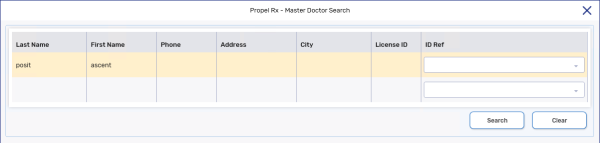
-
Select Search. Matching results display at the bottom of the window.
If there are no matching results and the message No Records Found displays, either check the information entered in the search parameters or create a new Prescriber Folder manually. For more information, see Creating a New Prescriber Folder.
-
Select the doctor.
-
Select OK. The Prescriber Folder opens in the Main tab with information auto-populated from the MD Match.
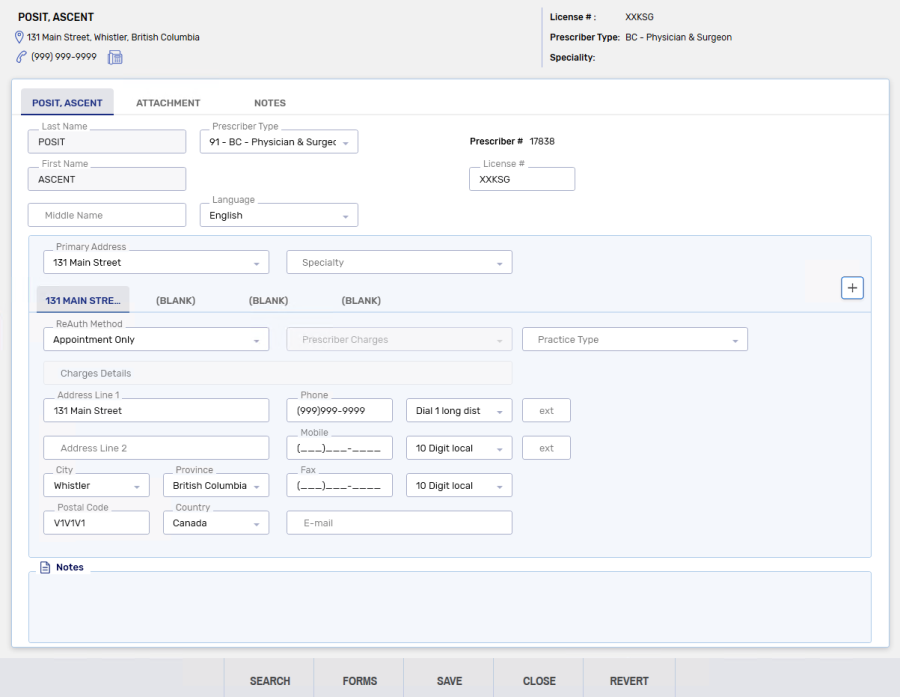
-
Enter any missing information, if required.
-
Select Save.
MD Match is an integrated doctor database that can be used to create a new Prescriber Folder by auto-populating information from the Master.
To create a new Prescriber Folder using MD Match:
-
From the Workbench, select
 . The Prescriber Search window appears.
. The Prescriber Search window appears. -
Enter the doctor's first and last name or license number in the corresponding fields.
-
Select Search. The matching results display. Ensure the doctor does not have an existing profile.
-
Select MD Match.

The Master Doctor Search window opens and the information entered in the Prescriber Search window is auto-populated.

-
Select Search. Matching results display at the bottom of the window.
If there are no matching results and the message No Records Found displays, either check the information entered in the search parameters or create a new Prescriber Folder manually. For more information, see Creating a New Prescriber Folder.
-
Select the doctor.
-
Select OK. The Prescriber Folder opens in the Main tab with information auto-populated from the MD Match.
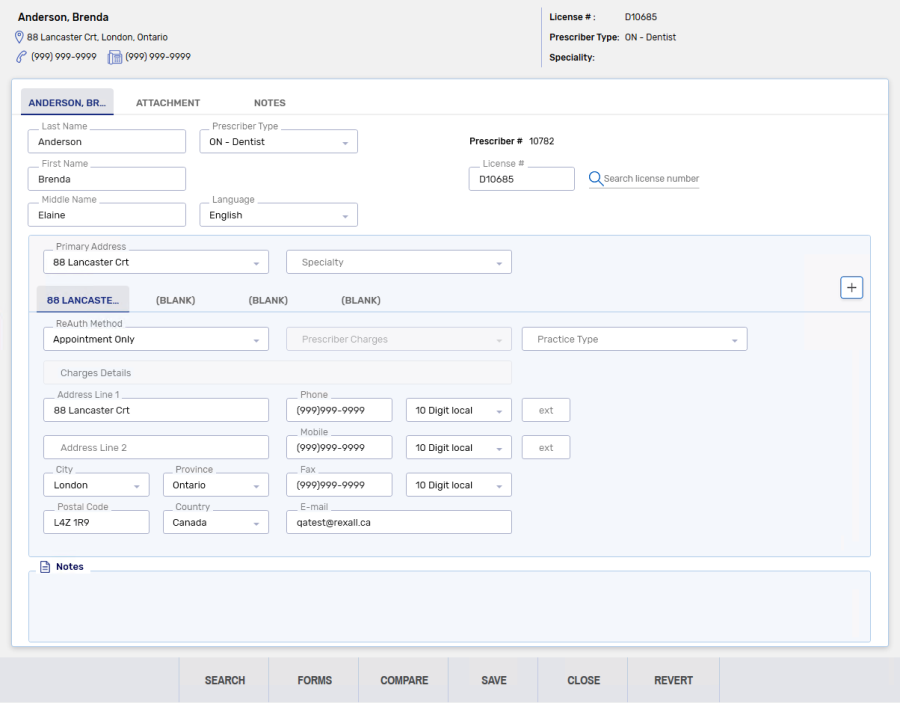
-
Enter any missing information, if required.
-
Select Save.